nba 2006键盘设定
dato.kfg
bind K_4 PLAYCALL1
bind K_3 PLAYCALL2
bind K_2 PLAYCALL4
bind K_1 PLAYCALL3
bind K_S DOWN
bind K_W UP
bind K_A LEFT
bind K_D RIGHT
bind K_SEMICOLON BACKDOWN
bind K_L CROSSOVER
bind K_K PASS
bind K_J SHOOT
bind K_M FAKE
bind K_LSHIFT TURBO
bind K_LCTRL DIRECTSHOOT
bind K_SPACE DIRECTPASS
bind K_Q DEBUG2
bind K_I DIRECTPASS
bind K_I DEBUG1
bind K_O DIRECTPASS
bind K_O CROSSOVER
bind K_H DEBUG1
bind K_ESC PAUSE
bind K_C CALLPLAY
#bind K_Q XAXISCHANGE
#bind K_E YAXISCHANGE
#bind K_Q DIRECTPASS
#bind K_E DIRECTPASS
bind K_U RYAXISCHANGE
bind K_U DIRECTPASS
#U组合键会做出跨下拿球的动作(外线得分型)
bind K_N RXAXISCHANGE
bind K_N DIRECTPASS
#N组合键会做出跨步拿球的动作(外线得分型)
ioconfig_mgr_analog 0
ioconfig_mgr_haspov 0
ioconfig_mgr_default 1
ioconfig_mgr_displayname “Keyboard”
ioconfig_mgr_keyboard_priority 3
backdown for keyboard works
ppjoy.jfg
bind pov0_s PLAYCALL4
bind pov0_n PLAYCALL3
bind pov0_e PLAYCALL2
bind pov0_w PLAYCALL1
bind button0 DEBUG1
bind button1 BACKDOWN
bind button2 TURBO
bind button3 CALLPLAY
bind button4 CROSSOVER
bind button5 PASS
bind button6 SHOOT
bind button7 DIRECTSHOOT
bind button8 FAKE
bind button9 DIRECTPASS
bind button10 DEBUG2
bind button11 PAUSE
bind axis3 RYAXISCHANGE
bind axis2 RXAXISCHANGE
bind axis1 YAXISCHANGE
bind axis0 XAXISCHANGE
ioconfig_mgr_analog 0
ioconfig_mgr_haspov 1
ioconfig_mgr_default 0
ioconfig_mgr_displayname “PPJoy”
keyboard.ini
[PPJoyKey]
DebugBeep=0
VirtualJoyNumber=1
Axis1Min=30
Axis2Min=17
Axis3Min=24
Axis4Min=22
Axis1Max=32
Axis2Max=31
Axis3Max=25
Axis4Max=23
Button1=35
Button2=39
Button3=42
Button4=46
Button5=38
Button6=37
Button7=36
Button8=29
Button9=50
Button10=57
Button11=49
Button12=1
Button13=2
Button14=3
Button15=5
Button16=4
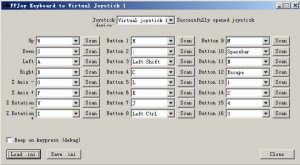
OK here is how to do it:
first download and install PPjoy http://www.simtel.net/product.download.mirrors.php?id=75176
then start the program (start – program -> Parallel Port Joystick -> Configure Joysticks)
Press button “Add” and chose Parallel Port: Virtual Joystick, Controller number: Controller 1
(windows will install a virtual joystick in hardware devices just follow the instructions)
Now press button “Mapping” and chose “Set a custom mapping for this controller”
continue and chose everything like written below:
4 Axes, 12 Buttons, 1 POV hats
Axis 1: X Axis,
Axis 2: Y Axis,
Axis 3: Z Axis,
Axis 4: Z Rotation
X Axis: Analog 0,
Y Axis: Analog 1,
Z Axis: Analog 2,
Z Rotation: Analog 3
Button 1: Digital 0 … Button 12: Digital 11
Direction button POV:
North – Digital 12,
East – Digital 15,
West – Digital 14,
South – Digital 13
Done.
next steps are needed to set it up for live 06:
Now chose PPJoyKey (Start – Program – Parallel Port Joystick – PPJoyKey)
Joystick device: Virtual joystick 1.
Up = Up (Keyboard: up)
Down = Down (Keyboard: down)
Left = Left (Keyboard: left)
Right = Right (Keyboard: right)
Z Axis – = Freestyle move (Keyboard: X)
Z Axis + = Freestyle move (Keyboard: C)
Z Rotation – = Freestyle Crossover/Spinmove (Keyboard: F)
Z Rotation + = Backdown (Keyboard: Y)
Button 1 = seems to be useless
Button 2 = Rebound (Keyboard: E)
Button 3 = Turbo (Keyboard: Spacebar)
Button 4 = Timeout/intentional foul (Keyboard: Q)
Button 5 = Dunk (Keyboard: W)
Button 6 = Pass (Keyboard: S)
Button 7 = Shot (Keyboard: D)
Button 8 = Direct pass (Keyboard: Left Ctrl)
Button 9 = Alley Oop (Keyboard: A)
Button 10 = Superstartrigger (Keyboard: Left Shift)
Button 11 = Off the ball (Keyboard: R)
Button 12 = Pause (Keyboard: ESC)
Button 13 = Quick Plays (Keyboard: 1)
Button 14 = Quick Plays (Keyboard: 2)
Button 15 = Quick Plays (Keyboard: 3)
Button 16 = Quick Plays (Keyboard: 4)
Keyboard: X, C, up, down etc are adjustable, just chose whatever you want (these are my configurations to give you an idea of how it works,so backdown would be key “Y” on my keyboard settings)
Now save the .ini file.
Open your editor/notepad and copy/paste these lines
bind pov0_s PLAYCALL4
bind pov0_n PLAYCALL3
bind pov0_e PLAYCALL2
bind pov0_w PLAYCALL1
bind button1 BACKDOWN
bind button2 TURBO
bind button3 CALLPLAY
bind button4 CROSSOVER
bind button5 PASS
bind button6 SHOOT
bind button7 DIRECTSHOOT
bind button8 FAKE
bind button9 DIRECTPASS
bind button10 DEBUG2
bind button11 PAUSE
bind button12 DEBUG1
bind axis3 RYAXISCHANGE
bind axis2 RXAXISCHANGE
bind axis1 YAXISCHANGE
bind axis0 XAXISCHANGE
ioconfig_mgr_analog 0
ioconfig_mgr_haspov 1
ioconfig_mgr_default 0
ioconfig_mgr_displayname “PPJoy”
save as ppjoy.jfg to your folder …\NBA Live 06\configs
Start your game and use in configurations Gamepad as controller (chose PPJoy)
Note: dont close ppjoy prog while playing live06 (you can minimize it)
DONE!!!